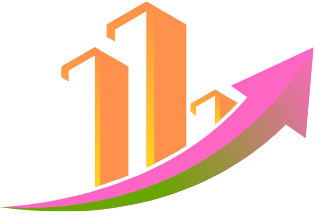Peacock, NBCUniversal’s streaming service, offers a diverse library of movies, TV shows, live sports, and news. To enjoy this content on your big screen, you’ll need to activate the Peacock app on your smart TV or streaming device. The process is generally straightforward, relying on an activation code to link your TV to your Peacock account. Here’s a step-by-step guide to get you streaming Visit peacocktv.com/tv.
1. Ensure Your Device is Compatible
Before you start, confirm that your TV or streaming device supports the Peacock app. Peacock is widely available on a variety of platforms, including:
- Smart TVs: Samsung (2017 models and newer), LG (WebOS 3.5 and above), Vizio SmartCast (2016 and newer), Android TV (Sony Bravia, NVIDIA Shield, etc., running Android OS 5.1 and above), Google TV.
- Streaming Devices: Roku (most models), Amazon Fire TV and Fire Tablet (Fire OS 6 and above), Apple TV (HD 4th Gen and above with tvOS 15 or above), Chromecast (2nd Gen and above).
- Gaming Consoles: PlayStation 4, PlayStation 5, Xbox One, Xbox Series X, Xbox Series S.
- Cable Provider Set-Top Boxes: Cox Contour, DirecTV, Spectrum Xumo, Xfinity X1, Flex, and Xumo Stream Box.
If your device isn’t on this list, you might still be able to cast Peacock from your phone or computer to your TV using technologies like Chromecast or AirPlay.
2. Download and Launch the Peacock App
Once you’ve confirmed compatibility, follow these steps:
- Power On Your Device: Turn on your smart TV, streaming stick, or gaming console.
- Access the App Store: Navigate to your device’s app store (e.g., Roku Channel Store, Amazon Appstore, Google Play Store, Apple App Store, LG Content Store, Samsung Smart Hub).
- Search for “Peacock”: Use the search function to find the Peacock app.
- Download and Install: Select the Peacock app and choose to download or install it.
- Launch the App: Once installed, open the Peacock app.
Read More – How do I activate the USA Network on your TV Via usanetwork/activatenbcu.
3. Obtain Your Activation Code
After launching the app on your TV, you’ll typically be presented with an option to “Sign In” or “Activate.”
- Select “Activate” or “Sign In”: Choose the activation option, which will likely generate a unique alphanumeric code on your TV screen. This code is usually valid for a limited time (e.g., 5-10 minutes).
- Note Down the Code: Write down this code accurately or take a clear picture of it with your phone. You’ll need it for the next step.
- Locate the Activation Website: The TV screen will also display a specific website address to visit, typically peacocktv.com/tv or peacocktv.com/activate.
4. Visit the Activation Website and Enter the Code
Now, switch to a separate device with internet access, such as your smartphone, tablet, or computer.
- Open a Web Browser: Go to the activation website provided on your TV screen (e.g., peacocktv.com/tv).
- Log In to Your Peacock Account: You’ll be prompted to sign in to your existing Peacock account. If you don’t have one, you’ll need to create a new account first.
- Enter the Activation Code: On the activation page, you’ll see a field to enter the code you noted down from your TV. Type it in carefully, ensuring accuracy.
- Click “Activate” or “Continue”: Submit the code.
5. Enjoy Streaming on Your TV!
Once the code is successfully verified, your TV screen will automatically refresh and connect to your Peacock account. You should then have full access to Peacock’s content library based on your subscription tier (Free, Premium, or Premium Plus).
You May Also Like – How do I activate my VIZIO smart TV Via vizio.com/setup.
Troubleshooting Tips
If you encounter any issues during activation:
- Double-Check the Code and URL: A common mistake is a typo in the activation code or the website address. Verify both meticulously.
- Refresh the Code: If the code expires, simply go back to the Peacock app on your TV to generate a new one.
- Check Internet Connection: Ensure both your TV/streaming device and the device you’re using for activation have a stable internet connection.
- Clear Cache/Reinstall App: Sometimes, clearing the app’s cache or even uninstalling and reinstalling the Peacock app on your TV can resolve glitches.
- Restart Devices: A quick restart of your TV, streaming device, or even your router can often fix temporary connectivity problems.
- Contact Peacock Support: If all else fails, Peacock’s official help center (peacocktv.com/help) offers extensive FAQs and options to contact customer support for personalized assistance.
By following these steps, you’ll be enjoying Peacock’s vast entertainment offerings on your television in no time.